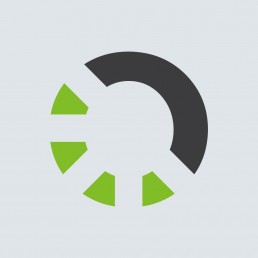OmniMark design principles
May 16, 2017
The unique advantages of OmniMark stem from a set of key design principles which, when brought together into one tool, deliver a powerful combination of performance and productivity. Learn more about OmniMark design principles.
Pattern matching in OmniMark
May 11, 2017
Three useful tips on making pattern matching rules more effective and efficient.
Migrating legacy OmniMark programs
May 11, 2017
Discover just how simple it is to migrate your legacy applications to the current version of OmniMark.