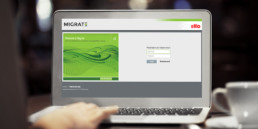WEBINAR | Sharing content across the enterprise
May 22, 2018
Join us for a discussion on using content collections to share content across the enterprise. Learn how to identify the requirements for the collection, determine the collection scope and collaborate with other stakeholders to build and manage the collection.
WEBINAR | How to keep the reuse you have when you move to DITA
March 1, 2018
You are moving to DITA, but you’ve already got reuse happening in your legacy format. Reuse mechanisms don’t usually match DITA’s. How can you keep the added value of content reuse when you move the content to the new format?
WEBINAR | How to prepare content for conversion to DITA
February 14, 2018
Join Stilo’s Conversion Services Manager, Helen St. Denis, for this live Stilo DITA Knowledge Series webinar, to learn what the most useful thing to do pre-conversion is and what is best left for post-conversion?
WEBINAR | Migration to DITA – The Atmel / Microchip Story
September 8, 2017
Join us, and Morten Haaker from Microchip Technology, for this Stilo DITA Knowledge Series webinar to learn how they approached the issue of content conversion as an integral part of their DITA implementation and following an acquisition.
WEBINAR | Migrate cloud XML content conversion service DEMO
July 13, 2017
Join Stilo’s Conversion Services Manager, Helen St. Denis, for a demo of the Migrate cloud XML content conversion service. Registration required.
ARTICLE | DITA and minimalism
May 4, 2017
Minimalism from a technical writing and training perspective was first investigated and proposed in the late 1970s by John Carroll and colleagues at the IBM Watson Research Center. The link between DITA and minimalism is not exactly carved in stone but the two complement each other like macaroni and cheese. The macaroni (DITA) provides the infrastructure and model that you need to support the cheese sauce (the minimalist content).
ARTICLE | Overcoming writer resistance to DITA adoption
May 4, 2017
I could easily have titled this article “Why your writers are suddenly freaking out,” because that is exactly what happens on teams that adopt DITA—there is always some degree of writer resistance. Even the best writers experience a moment of doubt. The trick is to manage those fears wisely so that writer resistance becomes writer acceptance.
ARTICLE | DITA reuse and conversion together
May 3, 2017
When you are considering converting content from Word or unstructured FrameMaker (or other unstructured formats) into DITA, one of the things you want to consider before you start converting is your reuse strategy. Learn how, with a little planning and setup, combining reuse and conversion together can save you lots of time.
ARTICLE | What’s in a DITA file?
May 3, 2017
When you first start tackling a DITA conversion, it’s difficult to get a handle on just what comprises a single file. Is it one topic? Is it multiple topics? How long should a file be? How short can it be? We’ll tackle these questions in this article.
ARTICLE | DITA and graphics: what you need to know
May 3, 2017
A DITA project is an ideal time to audit, enhance, and start managing your media assets. Like any other piece of content, your media are a valuable resource that the company can leverage. Find out what you need to know about DITA and graphics.